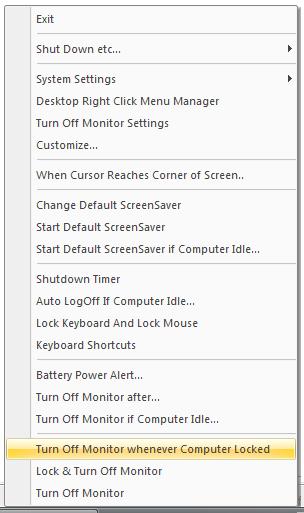
This document lists available Add Ons to our Turn Off Monitor Software Utility. The Add Ons are seperate program files and you can launch them by creating a Shortcut on Desktop or Quick Launch Bar or Programs Menu. You can also create a System Wide Shortcut Key with Keyboard Shortcut Software Utility integrated with Turn Off Monitor Utility. Download and try Turn Off Monitor Utility.
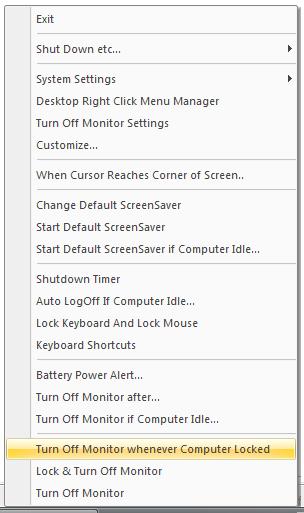
All Add Ons will work only when Turn Off Monitor Utility is running. To Start with Add Ons, launch Turn Off Monitor Utility (by default it displays an icon in system tray menu) to turn monitor off, and then launch any of the add ons. Given below is short description of the Add Ons provided.
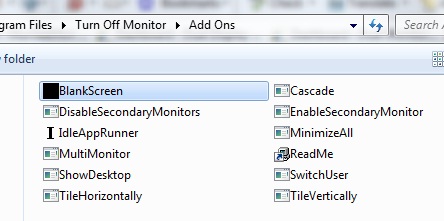
Cascade Windows easily by Launching Cascade.exe Add On. The Cascade Add On will cascade non minimized windows only on the computer desktop.
Show Desktop Add On will display Computer Desktop. In Order to Show Desktop, the add on will minimize all non minimized windows and will even hide the gadget window.
One of the most useful Windows Management functions is offered by this Add Mon. Minimize Add On Program will minimize all non minimized windows. Unlike Show Desktop Add On Program, this Add On Program will not hide Vista / Windows 7 gadgets or any such related programs.
Tile Horizontally Add On will tile all non minimized windows on computer desktop. Once you Tile Horizontally the windows opened, you may get a clear picture of the opened windows and you may also use the add on, when you would like to viw many windows at the same time.
Tile Vertically Add On can be used to tile vertically, all non minimized windows on computer desktop.
Multi Monitor Add On can be used to move mouse cursor across monitors of muti monitor computer. You can create System Wide Shortcut Key using Keyboard Shortcut Software Utility and once done, you can move mouse cursor across multiple monitors by pressing Shortcut Key.
Enable Secondary Monitor Add On can be used to enable currently disabled monitor / display connected to your computer.
Use Disable Secondary Monitor Add On to disable already enabled secondary monitor(s) / display(s) connected to your computer. This Add On has been tested to disable only one secondary monitor currently.
Keyboard Shortcut Software Utility to Create System Wide Shortcut Key for Turn Off Monitor Add Ons.
The Add Ons provided here can easily be used with Keyboard Shortcut software utility to operate with a single key press. The Screenshot above displays Move Mouse Across Multiple Displays, Cascade Windows, Tile Horizontally, Tile Vertically and Show Desktop Add Ons, added in the Keyboard Shortcut Utility to provide various functions in an easy way. Please do contact us in case you feel that another add on can be usful to you, we will try our best to get it implemented as soon as possible.