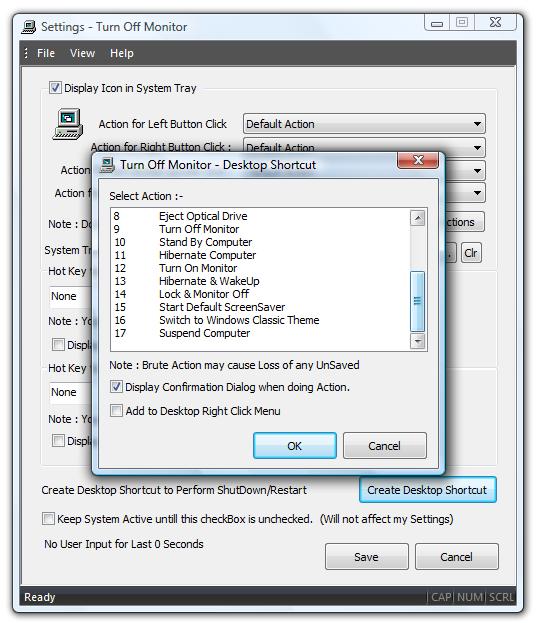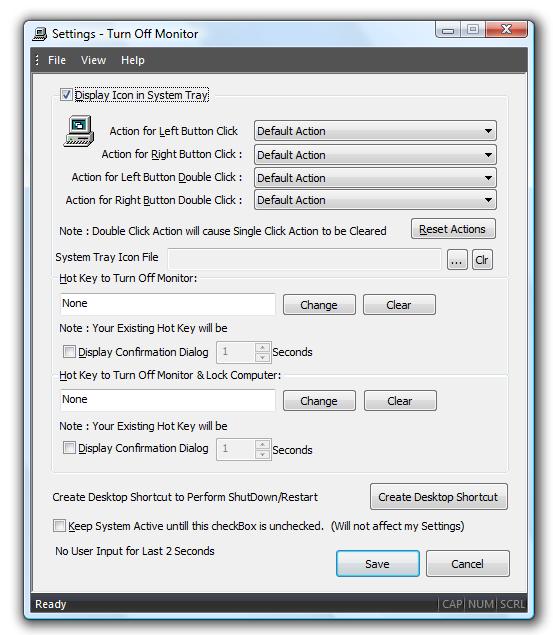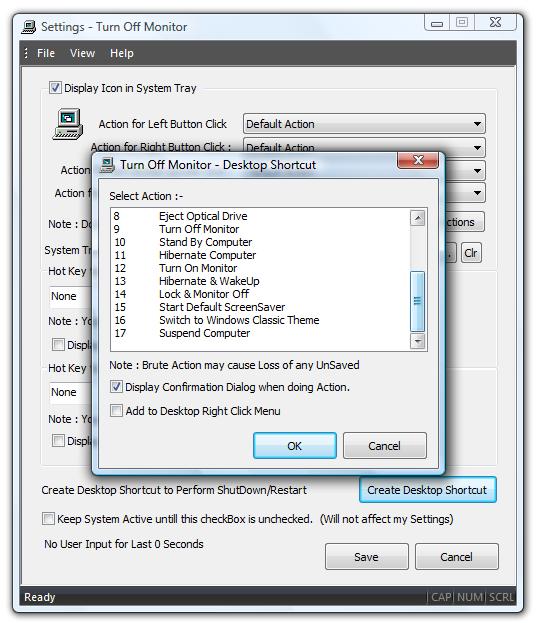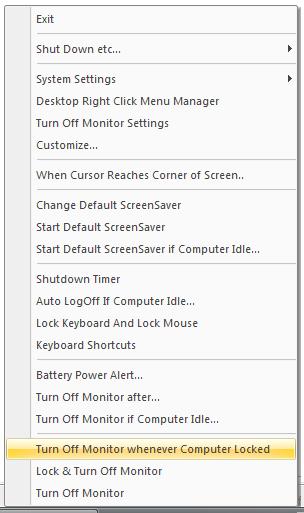Eject CD / Optical Drive
Now you can Eject CD / Optical drive with by using a Desktop Shortcut or by pressing
a Configurable Hot Key with Turn Off Monitor Software utility.
Create a desktop shortcut to Eject CD using Turn Off Monitor Settings
- Inbuilt Eject CD / Eject Optical Drive Feature.
- Open Turn Off Monitor Settings and click on Create Desktop Shortcut button.
- From the List of actions, select the action Eject Optical Drive..
-
In case you want a confirmation dialog box when ejecting optical drive / cd keep
the check box Display Confirmation Box else uncheck it.
- Click on OK.
-
The application will create a desktop shortcut and will name it accordingly (with
or without confirmation).
-
In case you wish to rename the desktop shortcut, right click on the desktop shortcut
and select rename and then type the new name.
-
In this newly created desktop shortcut, you can define system wide keyboard shortcut
key to run the action.
-
System Wide Hot Keys for the newly created shortcut can be defined in properties
of the shortcut. To Launch properties, right click on the shortcut and select properties.
- In case you face any issues, please do write to us.
Download Free Trial of Turn Off Monitor Utility Now
Turn Off Monitor Settings
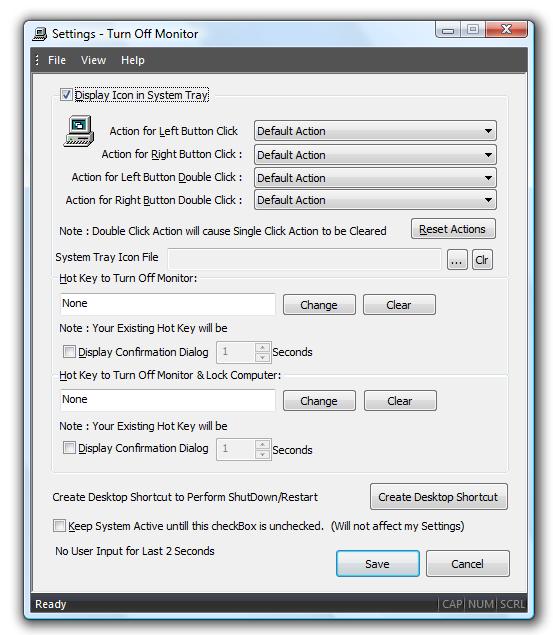
Turn Off Monitor Create Desktop Shortcut
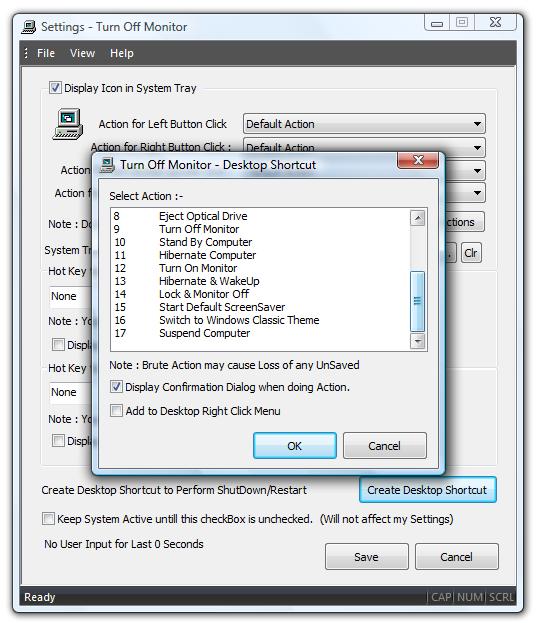
Turn Off Monitor System Tray Menu
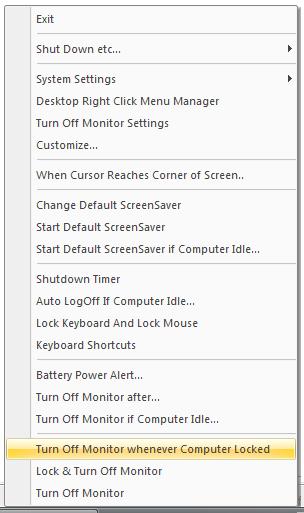
Turn Off Monitor Support
- For any Technical/Sales support or any other issue / question / concern please do drop an email to support@rtsoftwares.com.
- For Feedback about the Application/Site please do drop an email to feedback@rtsoftwares.com.
More
Desktop Shortcuts
apart from Eject CD / Eject optical Drive Feature
Download
Software