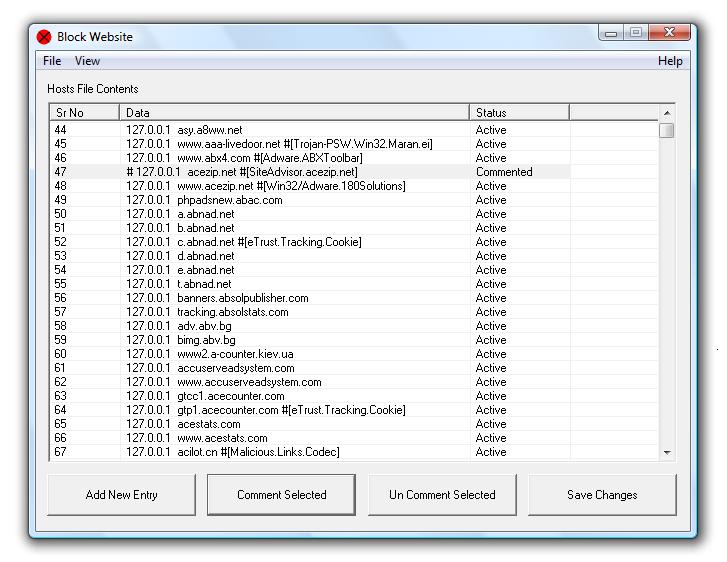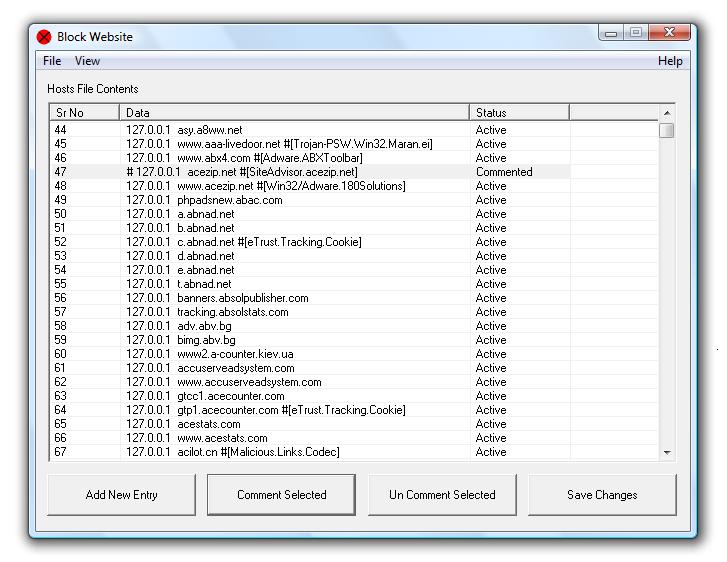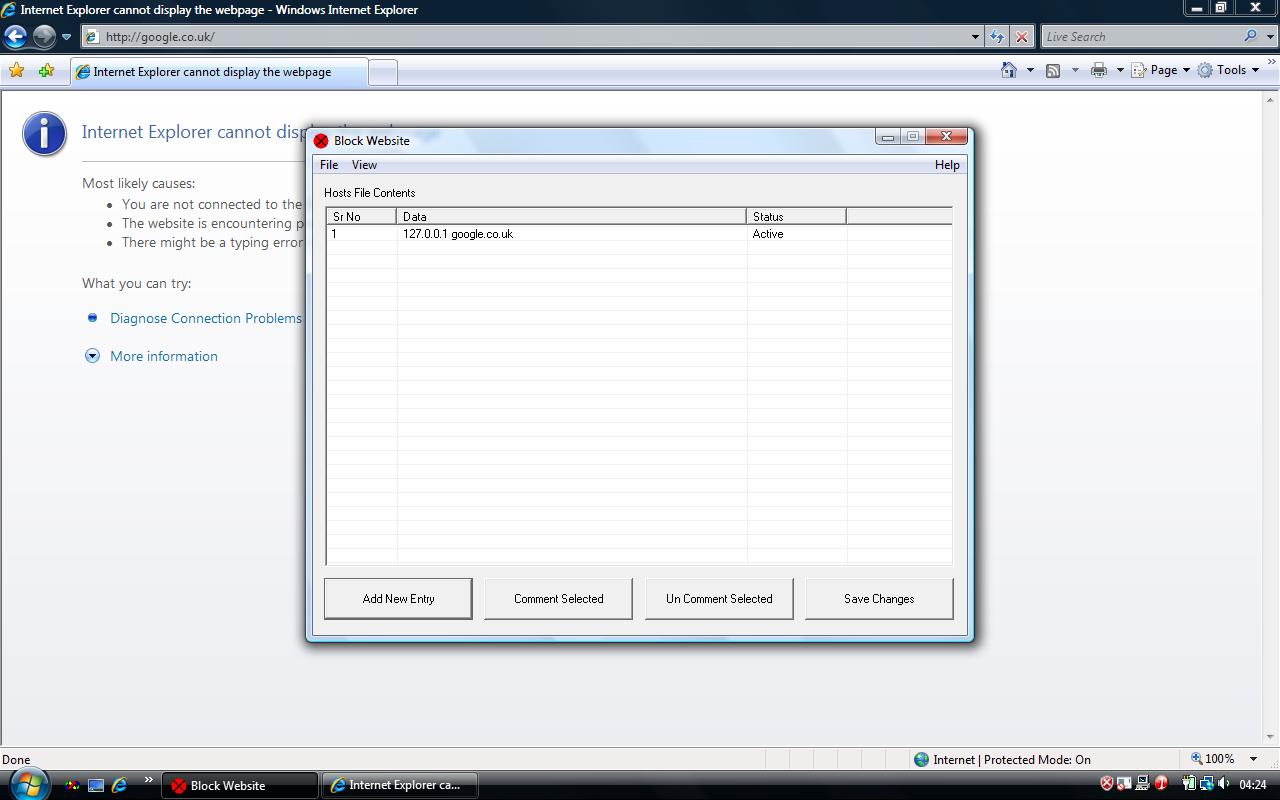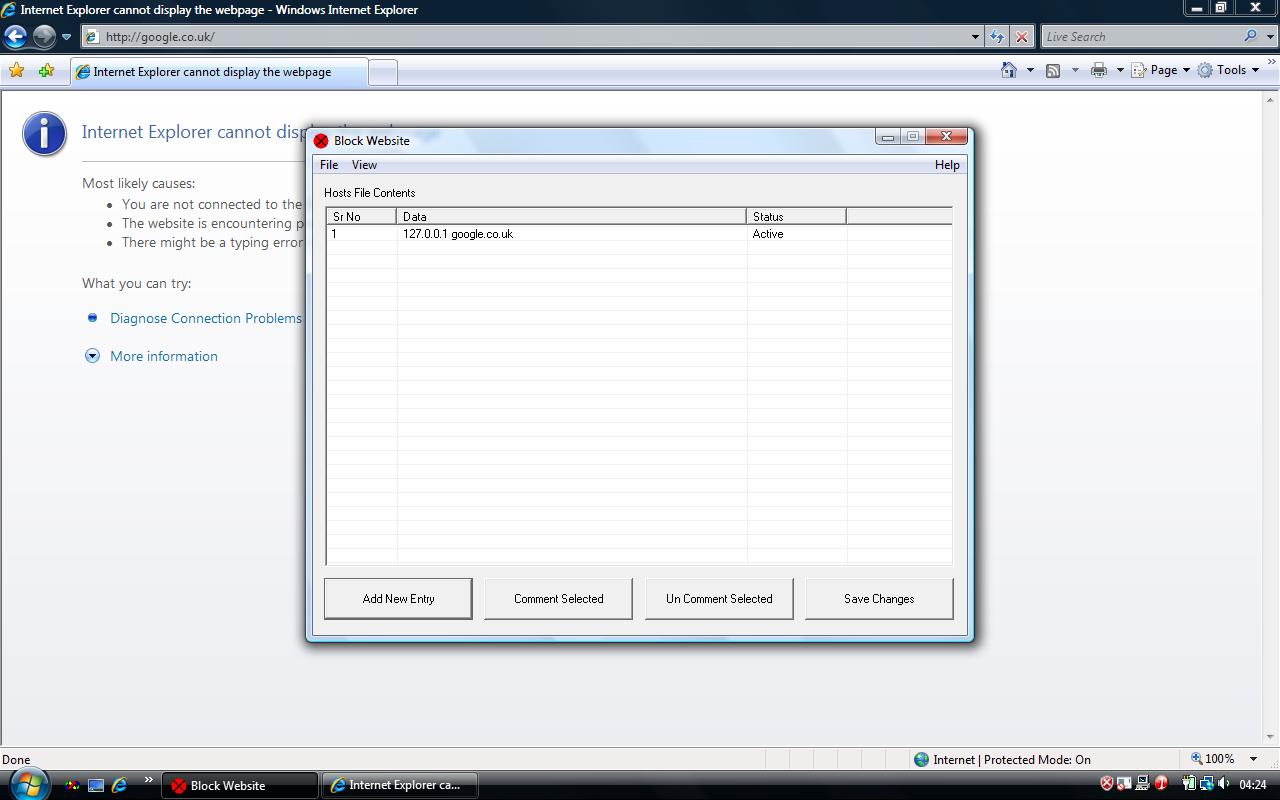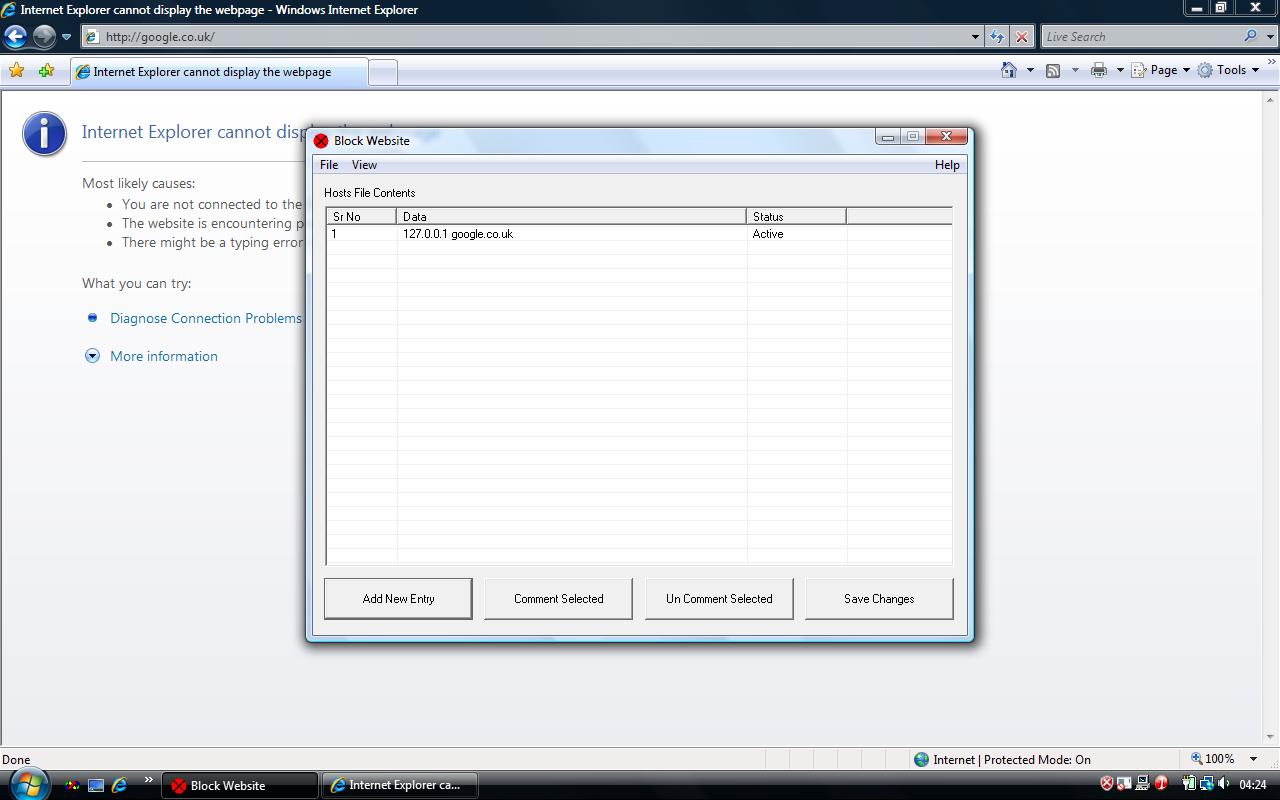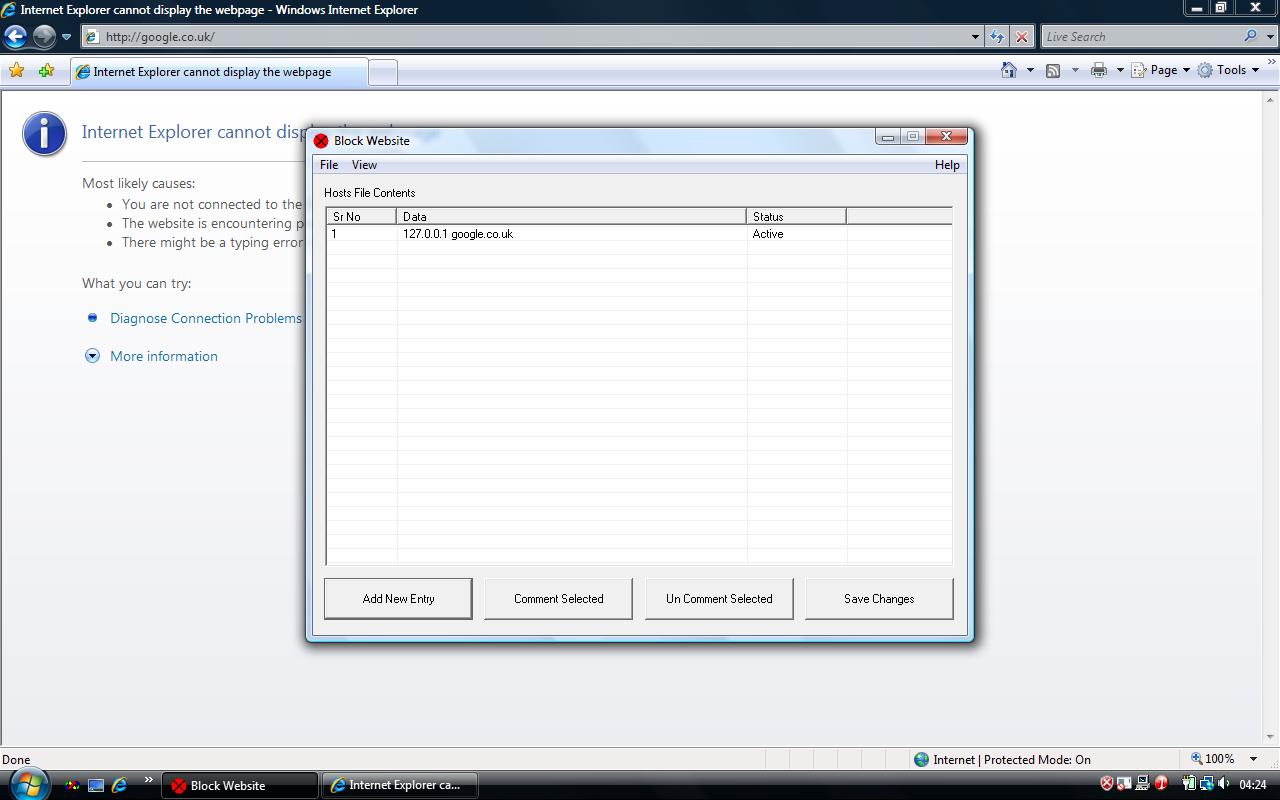Block Website
Use Block Website Software to block openaing of multiple websites on your windows
computer. The Website(s) blocked using this Software will get blocked on all browsers
including Internet Explorer, Chrome, Safari, Firefox and any other application for
all users created on the target computer.Whether you are using this Software on Windows 11, Windows 10, Windows 8.1 or any other Windows Version (including 32 bit and 64 bit versions of Windows), this software will allow you to block website using the same method for all Windows Version.
Easy Steps to Block Website for any browser
- Download Free Trial of Block Website Utility.
- Install the Utility and Launch the Utility. On Startup the application will ask for Admin rights as blocking website on a windows computer using this Block Website utility requires admin access.
- From the Main Screen Press the button Add Entry.
-
In the Screen that pops up, enter the site name (e.g www.sitename.com) and click
on OK.
- From the Main Screen Select Save Changes.
-
Open new browser window and open the website (e.g www.sitename.com), your browser
should not display the site and you have successfully blocked the site www.sitename.com.
How to Block Website using the Utility
- Launch the installer and start the installation.
- You can select the option to create Desktop Shortcut during the installation.
- Finish the installation.
-
At the Last Page of the Installation Wizard, there is a check box to launch the
application on the click of Finish Button (Note : Launching the utility from the
wizard fails in Vista, you can launch the application from Desktop Shortcut or Quick
Launch or Programs Menu).
-
Launch the Block Website Utility using Desktop Shortcut or Quick Launch or
Programs Menu.
-
Main Screen of the Block Website Utility displays contents of current hosts
file.
- Click on Add Entry button of the main screen.
-
In the Dialog Box Popped up enter the name of the website you wish to block into
the first edit box.
-
For Example if you wish to block http://www.sitename.com then in the edit box enter
www.sitename.com.
- Or if you wish to block http://sitename.com then in the edit box enter sitename.com.
- Now Click on OK to close the Dialog Box.
-
Now from the Main Screen Click on Save Changes Button, the Block Website
Utility will backup current hosts file and after that will save the new entry.
-
Now open new browser window and open the website (http://www.sitename.com or http://sitename.com),
your browser should not display the site.
-
In case you created an entry of sitename.com in the Block Website utility
then your browser should not open http://sitename.com.
-
or if you created an entry of www.sitename.com in the Block Website utility
then your browser should not open http://www.sitename.com.
Block Website Software Utility's Main Screen
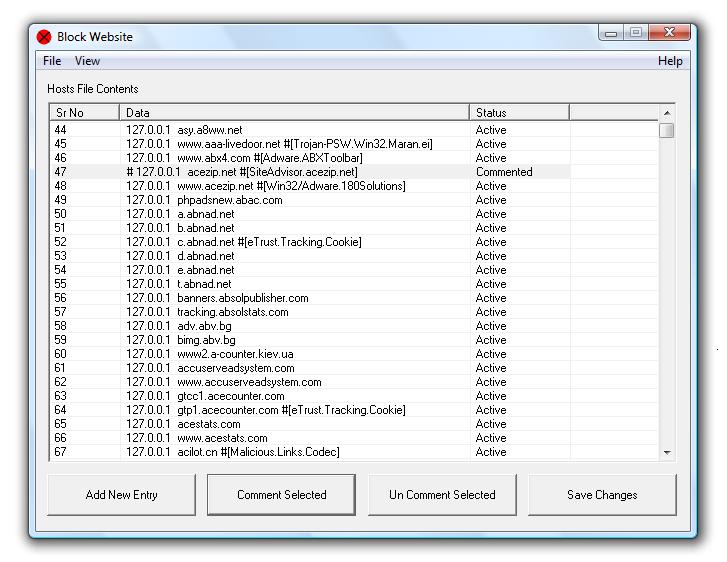
Download
Trial Version of Block Website Utility Now.
Trial Version Allows to use the utility upto 15 Times. Trial Version does not have
any nagging popups
The Utility handles entries in windows hosts file
Entries in Windows Hosts file control how to connect to the outside world
The Utility Backs up current hosts file whenever changes are saved
The Utility can restore hosts file from saved / backed up hosts file
How does Block Website Utility works
- The Block Website Utility add / edit entries in Windows Hosts File
- Windows Hosts File stores the mapping of IP Address to Name
-
When you create an entry into the utility to Block website, the utility enters a
record into the hosts file which says if user tries to go to sitename.com then go
to ip address 127.0.0.1
-
Or in other words the added entry says (if you have created an entry of sitename.com
in the utility) when user tries to browse to http://sitename.com instead browse
to http://127.0.0.1 and when http://127.0.0.1 does not exits, browser says page
cannot be displayed.
Some Screenshots of Block Website Utility
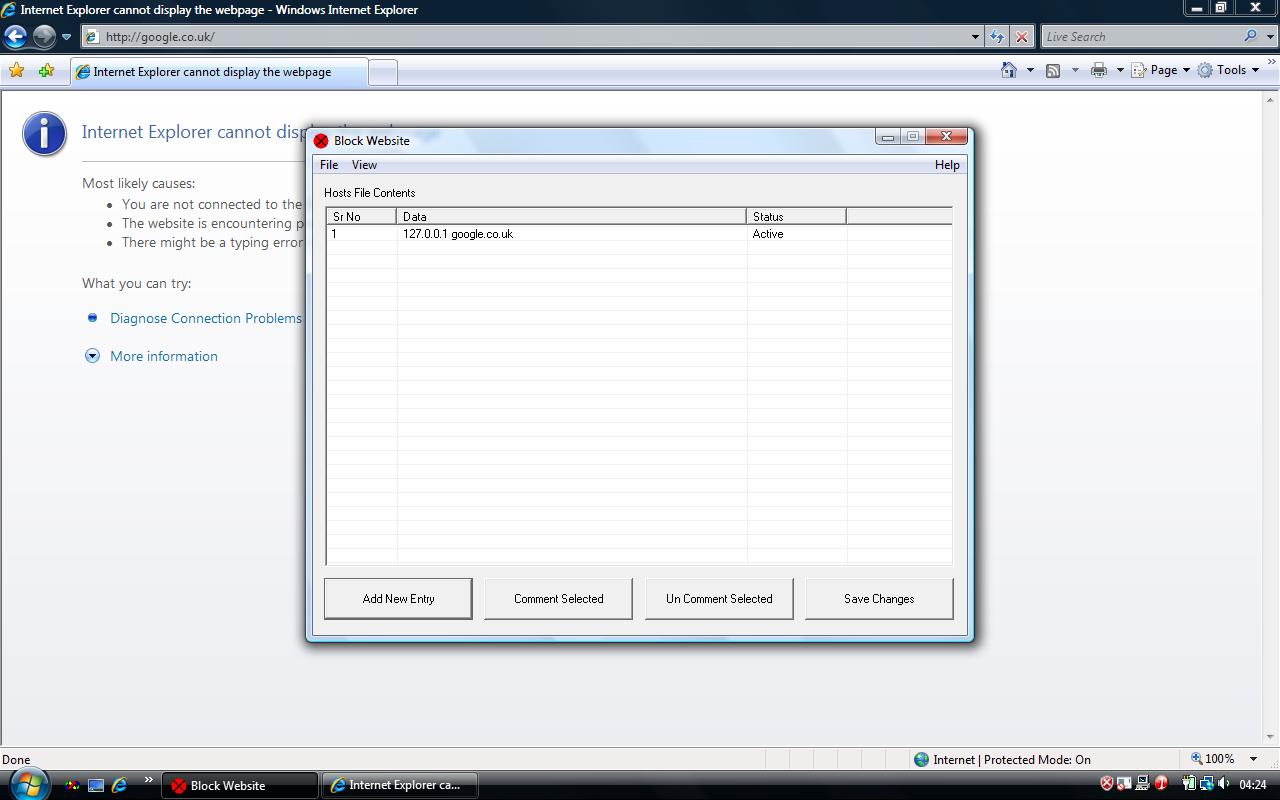
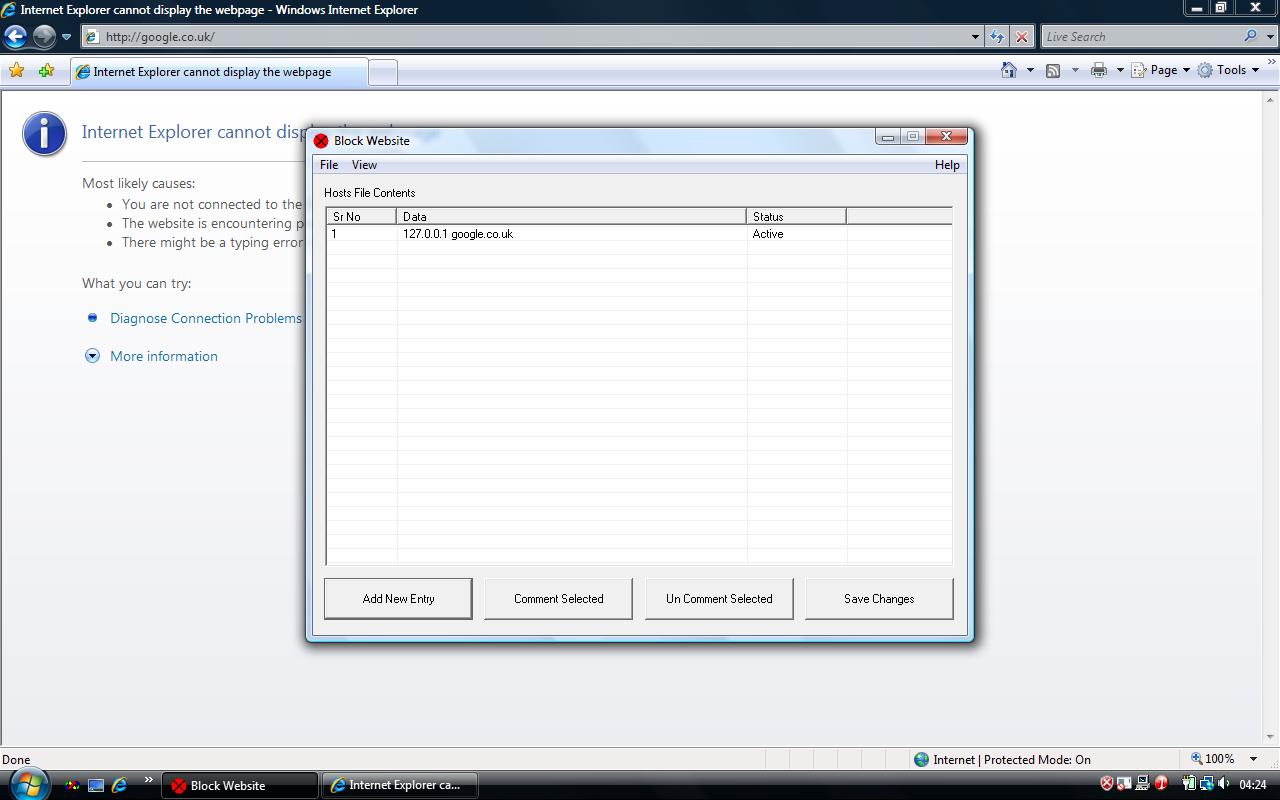
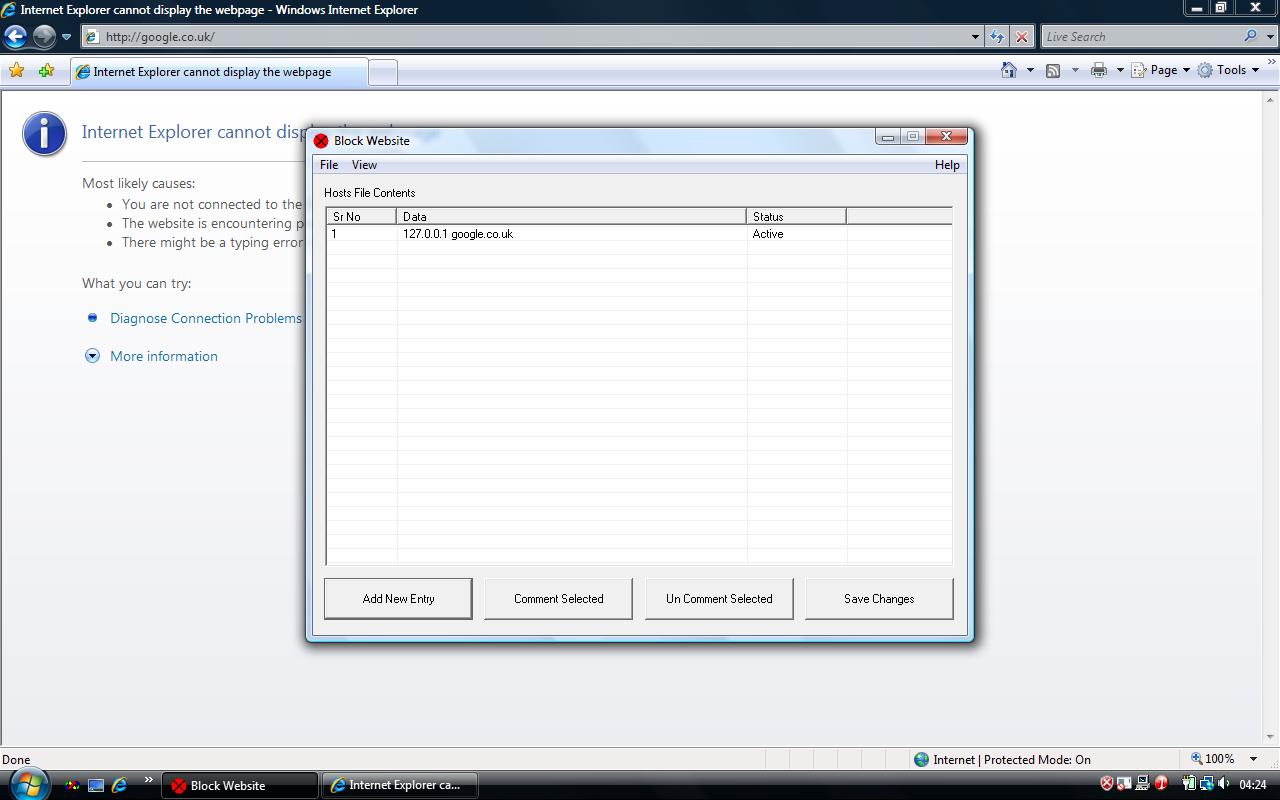
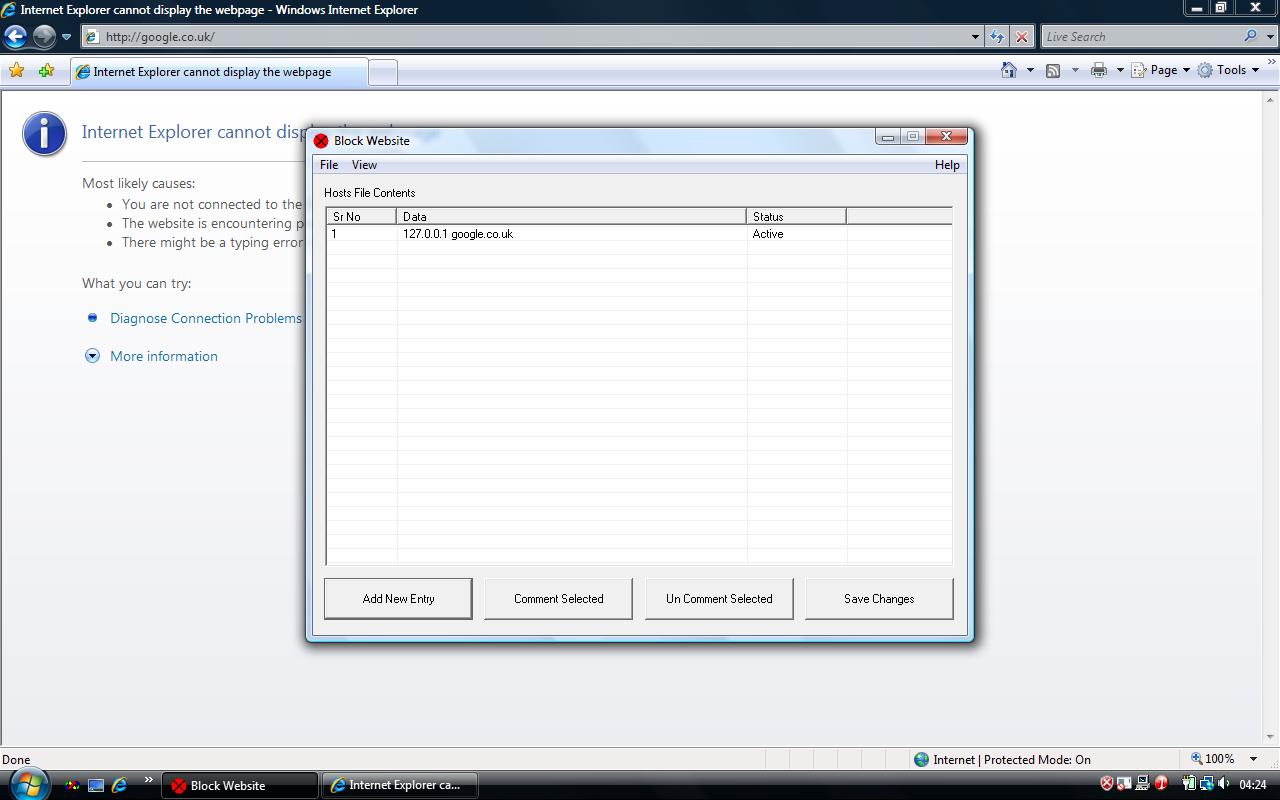
Contact Us
Contact Us by writing an email to support@rtsoftwares.com. Use the said
email address to suggest a feature, report a bug, ask a question or anything else
about the Block Website Software.
Visit RTSoftwares HomePage to download
more free and free to try software applications for Windows.